The Best WordPress Backup Plugins for Publishers
Backing up your WordPress site is an essential aspect of website management, whether you are running a personal blog, an eCommerce store, or a publishing platform. The risk of losing important data due to server issues, hacking attempts, or even user error is a constant threat for website owners. That’s why having reliable backup plugins for WordPress is crucial to ensure your website’s safety and continuity.
In this guide, we will cover what backup plugins are and why they are important. We will explore their benefits, key features to look for, tips on choosing the right backup plugin, best practices for their use, and common mistakes to avoid when using WordPress backup tools. By the end, you’ll have a clear understanding of how to secure your website effectively with the right backup solution.
What Are Backup Plugins and Why Are They Important?
Backup plugins for WordPress are tools designed to help website owners create copies of their site’s data, ensuring it can be restored in case of emergencies like data loss, server crashes, or cyberattacks. These backups typically include files, media, themes, plugins, and the WordPress database, which holds important content and configuration settings.
The importance of backup plugins cannot be overstated. According to a report by Cybersecurity Ventures, cybercrime is expected to inflict damages of $10.5 trillion annually by 2025. In addition, 58% of WordPress vulnerabilities are attributed to outdated plugins and themes, increasing the risk of hacking. With such threats in mind, WordPress backup solutions for publishers and other site owners become an essential part of protecting your data.
Benefits of Backup Plugins for Publishers
There are numerous benefits to using backup plugins, especially for publishers who handle a large amount of content and traffic. Here are some of the key advantages:
- Data Protection Against Loss: Backup plugins ensure that you have a complete copy of your website's content, settings, and data, which can be restored in case of accidental deletion, server issues, or hacking.
- Seamless Website Recovery: In the event of a crash or malfunction, having a recent backup allows for fast and seamless recovery. With a WordPress site backup plugin, you can restore your site within minutes, minimizing downtime.
- Protection from Cyber Attacks: With cybercrime on the rise, having a backup plugin adds a layer of security by allowing you to quickly restore your site to its previous state if it gets compromised. This is particularly important for publishers who store sensitive information or rely on their site for revenue.
- Scheduled and Automated Backups: One of the key features of top WordPress backup tools is the ability to schedule automated backups. This ensures that your data is saved at regular intervals without manual intervention, providing peace of mind and reducing the risk of data loss.
- Easy Migration and Cloning: Some WordPress backup plugins offer migration and cloning features. If you’re planning to move your site to a new server or domain, these plugins allow for an easy transfer of all your content, files, and settings.
- Customizable Backup Options: Backup plugins often allow users to choose what parts of their website to back up. Whether you want to back up only the database or include all files, you have control over what gets saved.
Key Features to Look for in a Backup Plugin
When choosing a WordPress backup plugin, it’s important to consider several key features that will ensure the safety and functionality of your backups. Here are the main features to look for:
- Full and Incremental Backups: A good backup plugin should offer both full backups (backing up your entire website) and incremental backups (backing up only the changes made since the last backup). Incremental backups are more efficient in terms of storage space and speed.
- Scheduled Backups: Automated, scheduled backups are essential for maintaining regular, up-to-date copies of your website. Look for plugins that allow you to set custom intervals for backups—daily, weekly, or monthly—depending on your website's needs.
- Cloud Storage Integration: Backing up your site to external cloud storage services like Google Drive, Dropbox, Amazon S3, or Microsoft OneDrive adds an extra layer of security. Even if your hosting server crashes, your backups remain safe and accessible in the cloud.
- Database and File Backup Options: Ensure that the plugin you choose allows you to back up both your WordPress database and your site’s files (themes, plugins, media, etc.). This is essential for a complete backup of your website.
- Easy Restoration: Restoring a backup should be straightforward. The plugin should have a one-click restore feature, allowing you to quickly revert to a previous version of your website with minimal effort.
- Migration and Cloning: Some WordPress backup solutions offer migration and cloning tools, making it easy to move your website to a new domain or server. This feature is especially useful for publishers who manage multiple sites.
- Backup Encryption: For added security, look for backup plugins that offer encryption options. Encrypting your backups protects them from unauthorized access, especially if they are stored on external servers or cloud services.
- Multisite Support: If you run a WordPress multisite network, ensure the backup plugin supports multisite functionality, allowing you to back up all sites within the network simultaneously.
How to Choose the Right Backup Plugin
With so many WordPress backup tools available, choosing the right one can be overwhelming. Here are some steps to help you make the right decision:
- Assess Your Website’s Size and Complexity: Large websites with extensive content, media, and customizations require robust backup solutions that can handle the volume. Simpler sites may be fine with basic backup plugins.
- Consider Storage Options: If your website contains a lot of data, ensure the plugin offers integration with cloud storage services, as storing large backups on your hosting server may consume valuable space and slow down your site.
- Evaluate Performance Impact: Backup processes can sometimes slow down your website, especially during large full backups. Look for a plugin that performs backups efficiently without affecting your website’s speed or performance.
- Check Customer Support: Opt for backup plugins that offer excellent customer support. In case something goes wrong during the backup or restoration process, having access to prompt support can save time and reduce stress.
- Look for Flexibility in Backup Scheduling: Choose a plugin that allows flexible scheduling. You should be able to adjust the frequency of backups based on your content publishing rate and site traffic.
- Read Reviews and Compare Features: Before making your decision, read user reviews, compare plugin features, and try out free versions (if available) to see which plugin best suits your needs. Top plugins often offer both free and premium versions with varying feature sets.
Best Practices for Using a Backup Plugin
Even after selecting the right backup plugin, following best practices ensures you are using the plugin to its full potential and keeping your site safe. Here are some tips:
- Regularly Test Your Backups: Simply having a backup is not enough. You should periodically test your backups by restoring them on a test server to ensure they work correctly. This way, you can be confident that your backups are reliable when needed.
- Schedule Backups During Low-Traffic Times: If your website gets high traffic, running backups during peak times may slow down performance. Schedule backups for off-peak hours, such as late at night or early in the morning, to avoid disrupting the user experience.
- Store Backups in Multiple Locations: Storing backups only on your hosting server is risky. Always store backups in multiple locations, including cloud services or external drives, to ensure your data is safe even if your server is compromised.
- Monitor Storage Limits: If you’re using cloud storage for backups, monitor your storage usage and adjust your backup settings if necessary. Some services may charge extra fees if you exceed your storage limits.
- Automate Backup Processes: Manually creating backups can be time-consuming and prone to error. Automating the backup process ensures that your website is consistently backed up without relying on human intervention.
Common Mistakes to Avoid When Using a Backup WordPress Plugin
Even with the best tools, mistakes can still happen. Here are some common pitfalls to avoid when using WordPress backup solutions:
- Not Scheduling Regular Backups: Failing to schedule regular backups can result in outdated backups that don’t include the most recent changes to your website. Always ensure your backups are created regularly, especially after significant updates or content additions.
- Storing Backups Only on Your Server: Keeping your backups on your hosting server alone is dangerous. If the server crashes or is compromised, you may lose both your website and your backups. Always store copies off-site in a secure location.
- Neglecting to Back Up Your Entire Site: Some website owners mistakenly back up only the database and neglect other important files like themes, plugins, and media. Ensure you are backing up the entire site to avoid losing any crucial components.
- Not Testing Backup Restorations; Backup files may become corrupted or incomplete without your knowledge. Regularly test your backup restoration process to ensure the backups are functioning correctly.
- Using a Poorly Reviewed or Unsupported Plugin: Choosing a poorly supported or unreliable plugin can lead to issues during backups or restorations. Always choose a reputable, well-reviewed plugin with reliable customer support.
Final Thoughts
Backup plugins for WordPress are an essential component of website management, ensuring that your data is secure and recoverable in the event of an emergency. Whether you run a personal blog, an eCommerce site, or a publishing platform, investing in a reliable backup solution can save you time, money, and stress in the long run.
By understanding the importance of regular backups, choosing the right plugin, and following best practices, you can protect your WordPress site from data loss and ensure that your content remains accessible to your audience.
Backup Plugins for WordPress FAQs
Our Editors’ Pick:
Browse these amazing publisher monetization tools handpicked by our team of editors




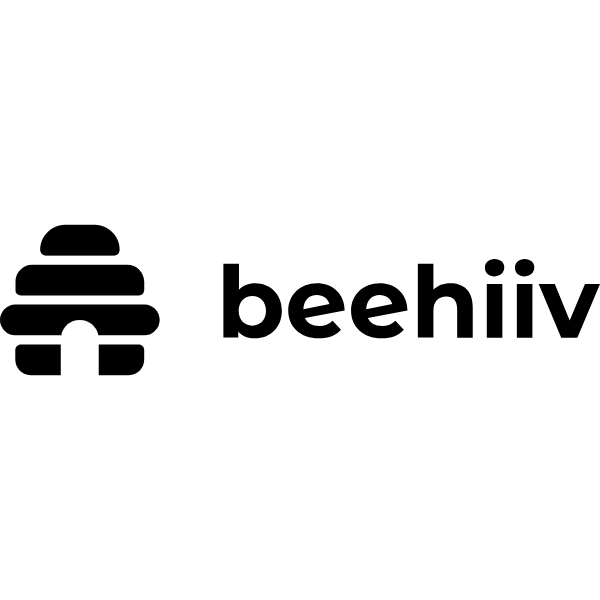
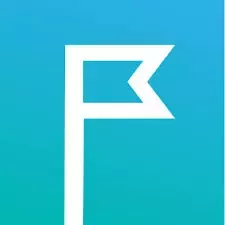
 (1).webp)


